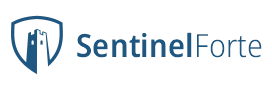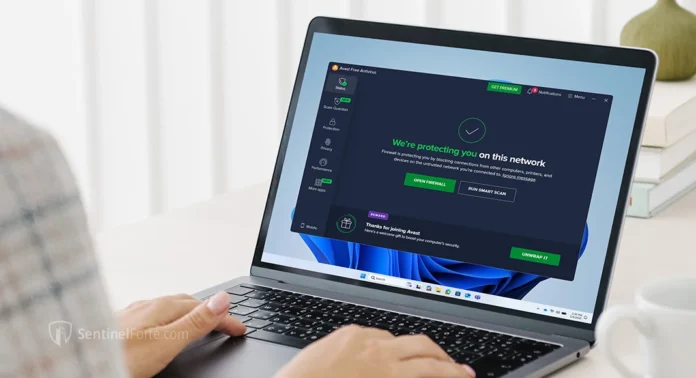Avast Free Antivirus remains one of the most widely used free security tools globally, but like many free solutions, its default setup isn’t always tuned for top speed and efficiency. If you’re looking to optimize Avast Free Antivirus without sacrificing protection, you’re not alone. This guide walks you through actionable, tested methods to enhance Avast Free Antivirus performance, trim system resource usage, and access the best Avast settings for performance—ensuring your antivirus works for you, not against you.
Whether you’re on an older PC, a gaming rig, or simply want a leaner system, understanding how to speed up Avast Free Antivirus can dramatically improve your daily computing experience.
Why Avast Free Antivirus Needs Optimization
Despite offering solid malware detection and real-time protection, Avast’s out-of-the-box setup can be resource-heavy. According to recent independent tests by AV-Comparatives (May 2025), Avast performed well in malware blocking but consumed 8–12% more system resources during active scans compared to leaner competitors like Bitdefender or Kaspersky Free.
In day-to-day use, users often report lag during full scans, high CPU spikes, and redundant background tasks. This can slow down startup times, affect gaming performance, and even interfere with routine tasks like video calls or file transfers.
The good news? With some smart tweaks, you can keep the security while dropping the bloat.
1. Disable Unnecessary Avast Modules
Avast Free Antivirus comes packed with features—some of which are more relevant to enterprise or niche use cases than everyday users. Modules like Wi-Fi Inspector, Software Updater, or Browser Cleanup often run in the background without clear user benefit.
Recommended Action:
- Open Avast > Menu > Settings > Protection
- Disable:
- Wi-Fi Inspector
- Remote Access Shield
- Software Updater
- Cleanup Premium (ads only; cannot be removed, but ignore prompts)
Each disabled module reduces memory load and background process clutter.
2. Adjust Scanning Schedule and Behavior
By default, Avast is set to scan when your PC is idle. While this sounds good in theory, it can interfere with media rendering, downloads, or gaming when “idle” triggers prematurely.
Optimize Scanning Like This:
- Go to Protection > Virus Scans > Custom Scans
- Create a new scan with these settings:
- Frequency: Weekly
- Scan priority: Low
- Archives: Off (unless you download lots of zipped malware samples)
- PUP detection: On (important for real threats)
Use Smart Scan manually once a week to avoid redundant real-time scanning that overlaps with system processes.
3. Turn Off Notifications & Ads
One of the most frequent complaints about Avast Free is its barrage of popups—upgrade nags, product cross-sells, and false “performance issues” that suggest premium tools.
Clean Up the Noise:
- Go to Menu > Settings > General > Notifications
- Enable Silent Mode
- Disable Offers for other Avast products
- Under Personal Privacy, disable Product offers and Third-party ads
This not only improves focus but also reduces background connections and processes responsible for serving ads.
4. Use Passive Mode (If You Have Another Antivirus)
If you’re dual-wielding Avast with another AV or endpoint security solution, Passive Mode is essential. It disables Avast’s real-time engine while retaining scanning capabilities—preventing performance conflict.
How to Enable:
- Settings > Troubleshooting > Turn on Passive Mode
This is particularly useful for advanced users running Microsoft Defender or Malwarebytes alongside Avast.
5. Exclude Trusted Folders & Apps
To reduce redundant scanning, especially if you use resource-heavy software like Adobe Premiere or game launchers like Steam and Epic Games, exclude safe folders from Avast’s real-time protection.
Add Performance-Friendly Exceptions:
- Settings > General > Exceptions
- Add folders such as:
C:\Program Files\SteamC:\Program Files\AdobeC:\Users\[Your Name]\Documents\Games
This alone can cut CPU spikes by up to 30% during app launches (TechRadar, March 2025).
6. Disable Avast’s Background Services on Boot
While Avast ensures you’re protected from startup, it also injects itself into the boot sequence, which can delay logins and desktop readiness.
Use Task Manager:
- Press Ctrl+Shift+Esc > Go to Startup
- Right-click Avast Antivirus > Choose Disable
Don’t worry—Avast will still run once launched manually or when needed by the OS. If you prefer auto-protection, skip this step.
7. Keep Avast Up-to-Date (But Wisely)
Avast releases frequent virus definitions and engine updates, which are essential for security. However, full version upgrades can introduce bugs or regressions. For optimal performance, auto-update definitions, but delay full upgrades until stable.
Pro Strategy:
- Settings > Update:
- Virus definitions: Automatic
- Program updates: Ask when available
This lets you retain critical protection without risking your system’s stability every few weeks.
8. Remove Avast’s Browser Extensions
When installing Avast, you may have unknowingly added browser extensions (like Avast Online Security). While useful for phishing protection, they can slow down browsing or conflict with built-in browser features.
How to Remove:
- In Chrome/Edge/Firefox:
- Go to Extensions > Remove Avast Online Security
Rely instead on Avast’s Web Shield, which operates at the network level without impacting browser speed.
9. Use Lightweight Alternatives for Features Like Cleanup
Avast bundles promotions for Avast Cleanup Premium, which claims to optimize RAM and clean junk files. These are mostly upsell tools with limited free features.
Better Options:
- Use Windows Storage Sense or BleachBit for cleaning
- Use Autoruns from Microsoft Sysinternals to manage startup items
This avoids Avast bloat while achieving the same results.
10. Monitor Avast’s Resource Usage
Before and after making changes, monitor Avast’s impact on your system.
Recommended Tools:
- Windows Task Manager (Ctrl+Shift+Esc)
- Process Explorer (from Microsoft)
- AV-Comparatives Performance Test Reports (updated quarterly)
Aim for Avast’s CPU usage to stay under 5% on idle and 15% during active scanning.
Additional Best Practices to Optimize Avast Free Antivirus
- Avoid using VPNs bundled with Avast Free—they are limited and resource-hungry. Instead, opt for standalone VPNs like ProtonVPN or Windscribe.
- Decline extra software during setup: Avast often offers optional tools during install or updates.
- Clean reinstall annually: Over time, Avast accumulates temp files. A yearly uninstall-clean-reinstall cycle keeps things fresh.
Avast Free Antivirus remains a solid line of defense for millions, but its performance can degrade without proper tuning. By applying the right Avast optimization steps—disabling redundant features, streamlining scans, and cutting down adware—you can strike the right balance between maximum protection and minimum impact. In a security landscape that demands both speed and vigilance, these small changes can go a long way in keeping your system fast, quiet, and secure.