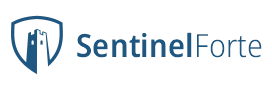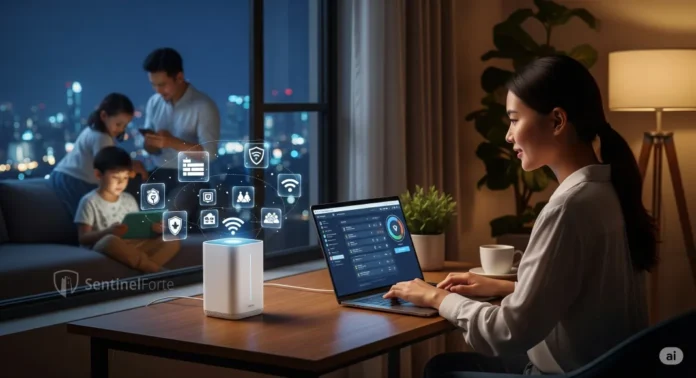Securing your home Wi-Fi network is essential in safeguarding your personal information and digital privacy. An unprotected Wi-Fi network can become an easy target for cybercriminals, allowing unauthorized access to your sensitive data and connected devices. By following this step-by-step guide, you can significantly enhance your home network’s security.
Imagine your internet connection as the front door of your digital home. Leaving it unlocked exposes your data and devices to potential intruders, enabling identity theft, unauthorized access, or malware infections. Sadly, this scenario is not uncommon, with recent statistics from Norton Cyber Safety Insights Report 2024 indicating that more than 30% of households have experienced security incidents related to unsecured home Wi-Fi.
Step 1: Change the Default Router Credentials
Manufacturers typically provide routers with default usernames and passwords, easily found online by potential attackers. To secure your network, log into your router’s settings and immediately change these credentials to unique, strong passwords combining letters, numbers, and symbols.
Step 2: Enable WPA3 Encryption
Wi-Fi Protected Access 3 (WPA3) is the latest and most secure Wi-Fi encryption standard available. Ensure your router supports WPA3, and if not, at least WPA2 encryption. Avoid outdated protocols like WEP, which are easily compromised by hackers.
Step 3: Create a Strong and Unique Network Password
Your Wi-Fi network password must be robust and complex, combining upper and lower-case letters, numbers, and special characters. Regularly update your password, especially after sharing it with guests or contractors who no longer require access.
Step 4: Disable WPS (Wi-Fi Protected Setup)
WPS allows users to connect to the network by pressing a button on the router, which, while convenient, presents significant security vulnerabilities. Cybercriminals can exploit WPS weaknesses, so disable this feature within your router’s settings for added security.
Step 5: Update Router Firmware Regularly
Manufacturers frequently release firmware updates to fix security flaws and enhance router performance. Regularly check for firmware updates in your router’s administration panel and install updates promptly to prevent exploitation of known vulnerabilities.
Step 6: Create a Guest Network
Setting up a separate guest Wi-Fi network allows visitors to access the internet without granting them access to your main network and personal devices. This approach limits potential threats, ensuring your private data remains secure even when guests connect.
Step 7: Disable Remote Management
Remote management allows you to access router settings from anywhere on the internet, but it also presents an unnecessary security risk. Disable this feature to prevent unauthorized remote access, ensuring router configuration can only occur within your network.
Step 8: Enable Network Firewall
Most routers include a built-in firewall that monitors incoming and outgoing network traffic. Activating this firewall adds an extra layer of defense against cyber threats by blocking suspicious activities and unauthorized access attempts.
Step 9: Change Your Network Name (SSID)
Default network names often include the router’s brand and model, providing hackers with valuable information about potential vulnerabilities. Customize your network’s SSID to something unique and unrelated to personal or identifiable information.
Step 10: Regularly Monitor Connected Devices
Regularly review the list of devices connected to your Wi-Fi network. Identify and remove unfamiliar devices immediately, and consider changing your Wi-Fi password if unauthorized access is suspected.
Step 11: Consider MAC Address Filtering
MAC address filtering allows only devices with specific physical addresses to connect to your network. While skilled attackers can circumvent MAC filtering, it still provides an additional security barrier against casual intruders.
Step 12: Physically Secure Your Router
Place your router in a secure location within your home, limiting physical access to authorized individuals. Physical tampering can easily compromise digital security measures.
Regularly Review and Update Security Practices
Cyber threats continuously evolve, requiring constant vigilance and adaptation. Periodically reviewing your Wi-Fi security measures, staying informed about new threats, and implementing recommended practices ensures your home network remains secure against emerging risks.
By following these practical, straightforward steps, you create a resilient Wi-Fi environment, effectively safeguarding your digital life and personal information from cyber threats. Taking proactive control of your home Wi-Fi security offers peace of mind and ensures safe online experiences for you and your family.